Zerodha Kite MCP
Resource for people looking to access free AI tools to streamline their work. Having a centralized place where users can discover the latest AI tech

Resource for people looking to access free AI tools to streamline their work. Having a centralized place where users can discover the latest AI tech

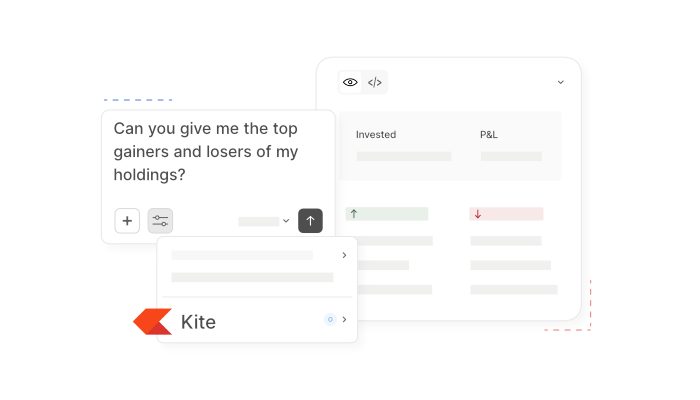
The Zerodha Kite MCP AI Tool leverages the Model Context Protocol (MCP) to bridge your Zerodha trading account with AI assistants. By securely streaming your account data—holdings, orders, margins, and historical prices—into a conversational interface, it transforms trading interactions into intuitive, natural language queries. This deep integration streamlines analysis, order placement, and portfolio management, empowering both novice and professional traders to make data-driven decisions without navigating complex dashboards.
Use Cases:
Kite MCP exposes a secure streaming endpoint (SSE) that continuously pushes account context—positions, margins, and active orders—into AI applications. It allows end users to ask questions like “What is my current margin utilization?” or “Place a buy order for 100 shares of ACC at market price,” triggering real-time responses and order executions through the same channel.
https://mcp.kite.trade/sse.
npm install -g mcp-remotemcp-remote auth --api-key YOUR_API_KEY --api-secret YOUR_SECRETmcp-remote statusFor Claude Desktop:
{
"mcpServers": {
"kite": {
"command": "npx",
"args": ["mcp-remote", "https://mcp.kite.trade/sse"]
}
}
}
// settings.json
{
"mcp": {
"servers": {
"kite": {
"url": "https://mcp.kite.trade/sse",
"apiKey": "YOUR_API_KEY"
}
}
}
}
Zerodha’s Kite MCP AI Tool represents a significant leap in trading interface design, marrying the robustness of Kite Connect REST APIs with the fluidity of conversational AI. It democratizes advanced analytics and execution capabilities, making them accessible through simple prompts. While setup requires initial configuration, the productivity gains for active traders and developers alike are substantial.